
Powering Up Your Device...
Charge your device:
Before turning on your device, charge it fully.
Turn your device on:
Press and hold the Power key until the device turns on.
Turn your device off:
There are two ways you can turn your device off.
1. Using the Power key
1. Press and hold the Power key.
2. Tap Power off.
2. Via Quick Settings Panel
1. Swipe down on the Status bar twice to enter Quick Settings panel.
2. Tap Power icon ![]() > Power off.
> Power off.
Note: If the device has not been powered up for some time, it may require multiple updates upon powering up.
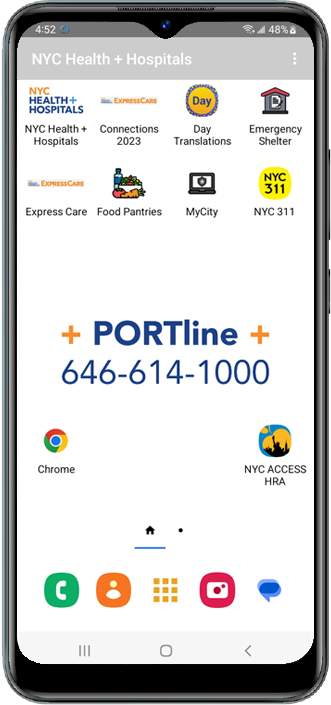
DEVICE TUTORIALS
Battery, Memory & Storage
Apps & Accessories
Calling & Contacts
Connections & Network
Email & Messaging
Settings
Update & Backup
FAQs
Common Questions & Answers...
How do I search for and install apps?
- Go to the Home screen. To open the menu, swipe up on the screen.
- Scroll down. Choose Play Store.
- If this screen appears, choose Got it. If this screen does not appear, go to the next step.
- This is the start page of the Play Store. Recommended applications and special categories are displayed here, for example, Games, Apps and Movies & TV. Choose Apps.
- Choose Top charts.
- Under Top free, the top free applications are displayed. Choose Top free.
- Choose Top grossing.
- Under Top grossing, the top grossing applications are displayed. Choose Top grossing.
- Choose Top paid.
- Under Top paid, the top paid applications are displayed.
- To search for an application, choose Search for apps & games.
- Enter a search key, in this case, Angry Birds.
- From the list of suggestions, choose angry birds. If this option is not available, choose the magnifying glass symbol.
- Choose Angry Birds 2.
- To download and install this (free) application, choose Install. In the case of a paid application, choose the price tag.
- If this screen appears, choose Continue. If this screen does not appear, skip the next step.
- Check an option or, in this case, choose Skip.
- The application has been installed. To open the application, choose Play. To remove the application, choose Uninstall. Return to the Home screen.
How do I synchronize my data with Google for backups?
Note: To be able to synchronize your data, you need a Google account.
- Go to the Home screen. To open the menu, swipe up on the screen.
- Scroll down. Choose Settings.
- Scroll down. Choose Passwords & accounts.
- Choose your email account.
- Choose Account sync.
- Turn on or turn off one or more options. The enabled options are now being automatically synchronized with your Google account. Return to the Home screen.
How do I change the language on my phone?
- Go to the Home screen. To open the menu, swipe up on the screen.
- Scroll down. Choose Settings.
- Scroll down. Choose System.
- Choose Languages & input.
- Choose Languages.
- Choose Add a language.
- Choose a language, in this case, Español (Estados Unidos).
- Choose and hold the newly added language and drag it to the top.
- The language has been set. Return to the Home screen.
How do I find my phone number?
POWERED BY T-MOBILE 5G![]()
CPR³ SOLUTION CREATED BY
